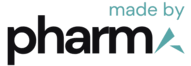Error pages are an essential part of any website as they inform users when something goes wrong. They provide valuable information about the error and guide users on how to resolve it. In this article, we will explore common types of error pages, their causes, and how to fix them. Understanding error pages and knowing how to fix them is crucial for improving user experience and maintaining a well-functioning website.
Key Takeaways
- Error pages are important for informing users about errors on a website.
- Common types of error pages include 404 Not Found, 500 Internal Server Error, 403 Forbidden, and 502 Bad Gateway.
- Causes of error pages can include broken links, server configuration issues, insufficient permissions, and gateway errors.
- To fix error pages, check for broken links, review server configuration, adjust file permissions, and troubleshoot gateway errors.
- Properly handling error pages can improve user experience, SEO, and website analytics.
What is an Error Page?
Definition of an Error Page
An error page is a web page that is displayed to a user when they encounter an error while trying to access a specific webpage. It serves as a notification that the requested webpage cannot be found or accessed. Error pages are typically designed to provide information about the error and offer suggestions or solutions to the user. They play a crucial role in enhancing user experience and maintaining the credibility of a website.
Importance of Error Pages
Error pages play a crucial role in maintaining a positive user experience and ensuring the success of a website. They serve as a safety net when users encounter broken or non-existent pages, providing them with helpful information and guiding them back on track. Without error pages, users may become confused, frustrated, and may even develop a negative perception of the brand.
In addition to user experience, error pages also impact the website’s SEO and analytics. 404 errors, for example, can negatively affect the website’s online ranking and increase the bounce rate. They can also create noise in website analytics, making it difficult to track user behavior and website performance.
To mitigate these consequences, it is important to implement custom error pages that are informative, user-friendly, and consistent with the website’s branding. By doing so, website owners can improve user experience, maintain a positive brand image, and effectively manage their website’s performance.
To find and address 404 errors, website owners can utilize various tools such as Google Analytics, Search Console, Screaming Frog SEO Spider, and more. These tools can crawl the website and identify broken links, allowing website owners to fix them and ensure a seamless user experience.
Common Types of Error Pages
404 Not Found
404 or “Page Not Found” represents that the server cannot find a web page request by the user. It is given when the webpage doesn’t exist on a website. It is a standard HTTP status code, meaning a specific resource could not be found on a server. 404 issue usually occurs from the client side, which indicates that a user’s browser can connect to a server, but the server cannot find a requested page. Missing resources on a web server is the most common reason for the error 404. Hence, the website owners need to handle the 404 error correctly to improve the user experience.There are multiple situations where error
500 Internal Server Error
A 500 Internal Server Error is an indication that your server is incapable of performing a given request for some reason. This error can negatively impact your SEO if not resolved quickly. Unfortunately, the 500 error has many possible causes and solutions, which can make troubleshooting this issue tricky. Here are some steps you can take to resolve the 500 Internal Server Error:
- Clear your browser cache and reload the page.
- Dive into more technical debugging methods.
- Contact your host for help if needed.
403 Forbidden
A 403 Forbidden error is a standard HTTP status code that indicates that the web server understands the request but refuses to authorize it due to permission issues. This error can occur when the permissions are not set properly, causing the server to block access to the requested resource. To fix this error, you can try resetting the file permissions or generating a new .htaccess file. Additionally, this error may also be caused by a problem with a plugin, Content Delivery Network (CDN), or hotlink protection. It is important to properly configure file permissions to prevent the 403 error.
502 Bad Gateway
In cases where one server is acting as a proxy or ‘gateway’ for another, there’s a chance that users may encounter a 502 Bad Gateway error. This occurs when the proxy receives an invalid response from the inbound server. A 502 error can impact your SEO, so it’s best to get it cleared up fast.
Possible solutions for fixing a 502 Bad Gateway error include:
- Reloading the page
- Checking for any active proxy settings
- Contacting your host’s support team for assistance
Causes of Error Pages
Broken Links
A broken link—also referred to as a “dead link”—is a hyperlink that doesn’t work. When you click on a broken link, it fails to take you to the intended page. Broken links can occur due to various reasons, such as outdated URLs, server configuration issues, or changes in webpage locations. They can negatively impact user experience and hinder website navigation. To fix broken links, you can follow these steps:

- Verify the link: Double-check the URL to ensure it is correct and active.
- Update the link: If the URL has changed, update the link to the new location.
- Use a different web browser: If the broken link persists, try accessing the webpage using a different web browser.
- Update web browser: Sometimes, updating your web browser to the latest version can resolve issues with broken links.
Remember, regularly checking and fixing broken links on your website is essential for providing a seamless browsing experience to your users.
Server Configuration Issues
Server configuration issues can cause various errors on your website. These errors are often related to the way your server is set up and how it communicates with browsers to make your content available to users. Some common server configuration issues include:

- Incorrect or broken URLs
- Outdated links
- Custom error pages
When you encounter these errors, it’s important to check your server configuration settings and make any necessary adjustments. This can help ensure that your website functions properly and that users can access the content they are looking for.
Insufficient Permissions
Insufficient permissions can cause errors on your website, preventing you from performing certain actions. This error occurs when you do not have the necessary access rights to perform a specific task. It can result in messages such as “Sorry, you are not allowed to access this page” or prevent you from updating or installing plugins and themes, publishing or updating posts and pages, or uploading images.

To fix this issue, you need to ensure that you have the correct permissions to perform the desired actions. This can be done by checking your file permissions and making sure that you have the necessary write access to the relevant directories. Resetting your file permissions via Secure File Transfer Protocol (SFTP) can also help resolve this problem.
If you suspect that your website has been hacked, it is important to verify your file permissions and take appropriate security measures to protect your site from further vulnerabilities.
Gateway Errors
Gateway errors are a common type of error page that can occur when there is a problem with the communication between an inbound server and a proxy. One example of a gateway error is the 502 Bad Gateway error. This error occurs when the proxy receives an invalid response from the inbound server. It is important to resolve gateway errors quickly as they can negatively affect your website’s SEO.

To fix gateway errors, you can try reloading the page, disabling any active proxy settings, and checking your DNS for issues. If these solutions do not work, it is recommended to get in touch with your host’s support team for further assistance.
How to Fix Error Pages
Check for Broken Links
One of the common causes of error pages is broken links. Broken links occur when a hyperlink on a webpage points to a URL that no longer exists or has been moved. These broken links can lead to 404 Not Found errors, indicating that the requested page cannot be found.
To check for broken links on your website, you can use various tools such as Google Analytics, Search Console, Screaming Frog SEO Spider, DeepCrawl, Ahrefs, SEMrush, or WordPress plugins like ‘Broken Link Checker’. These tools crawl your website and identify any broken links, allowing you to fix them and prevent error pages.
It is important to regularly check for broken links on your website and fix them promptly to ensure a smooth user experience and avoid negative impacts on your website’s SEO and performance.
Remember, broken links can create noise in website analytics and harm e-commerce websites by causing economic loss and missing opportunities for marketing. Therefore, it is crucial to address broken links and maintain a healthy website.
Review Server Configuration
Reviewing the server configuration is an essential step in fixing error pages. It involves checking the settings and parameters of the server to ensure they are properly configured. Here are some key aspects to consider:
- Uptime reliability: Ensure that the server has a high uptime percentage to minimize the occurrence of error pages.
- Server speed: Optimize the server’s performance to reduce the loading time of web pages.
- Security features: Implement robust security measures to protect the server from potential vulnerabilities.
- Error logs: Regularly monitor and analyze the server’s error logs to identify any issues or patterns.
By thoroughly reviewing the server configuration, you can address any potential issues that may lead to error pages and improve the overall performance of your website.
Adjust File Permissions
To fix error pages related to file permissions, you may need to adjust the permissions of your files and directories. Here are some steps you can follow:
- Reset file permissions using FileZilla:
- Make sure FileZilla is connected to your website.
- Right-click on the public_html directory and select File Attributes.
- In the Numeric value field, enter 755. This value allows only the owner to read, write, and execute the file or directory, preventing others from modifying it.
- Select Apply to directories only, and click OK.
- Repeat steps 2 and 3, but this time enter 644 in the Numeric value field and select Apply to files only. The 644 value allows the owner to read and write, while others can only read.
- Use the built-in tool on hPanel:
- Look up ‘Fix File Ownership’ in the search bar.
- Select the confirmation checkbox and click Execute. The tool will automatically assign default permissions to all website files and folders.
- Reset file and folder permissions manually using an FTP client like FileZilla. This method requires an understanding of FTP protocol and file permissions. Here’s how:
- Make sure FileZilla is connected to your website.
- Right-click on the public_html directory and select File Attributes.
- Follow the steps mentioned in the first method to set the appropriate permissions.
After applying the correct permissions, reaccess your website to check if the permission error persists. If you’re using Linux, you can refer to our article on how to change file permissions and owners in Linux for more information. Additionally, if the error still persists, you can try disabling any incompatible or problematic WordPress plugins that may be causing the error.
Troubleshoot Gateway Errors
If you encounter a gateway error, there are several steps you can take to troubleshoot and resolve the issue. Here are some possible solutions:
- Reload the page
- Disable any active proxy settings
- Check your DNS for issues
- Increase your server’s resources
- Enable WP_DEBUG
If none of these solutions work, it is recommended to get in touch with your host’s support team for further assistance.
Conclusion
In conclusion, understanding and fixing common error pages is crucial for maintaining a positive user experience and optimizing website performance. Error pages such as the 404 error can lead to frustration, poor SEO, and difficulties in tracking user behavior. By implementing technical solutions like descriptive URLs and regularly monitoring for broken links, website owners can mitigate the negative consequences of error pages. Additionally, providing custom error pages and clear instructions can improve user experience and prevent potential economic loss. Remember, addressing these errors promptly is essential for retaining visitors and ensuring a smooth browsing experience.